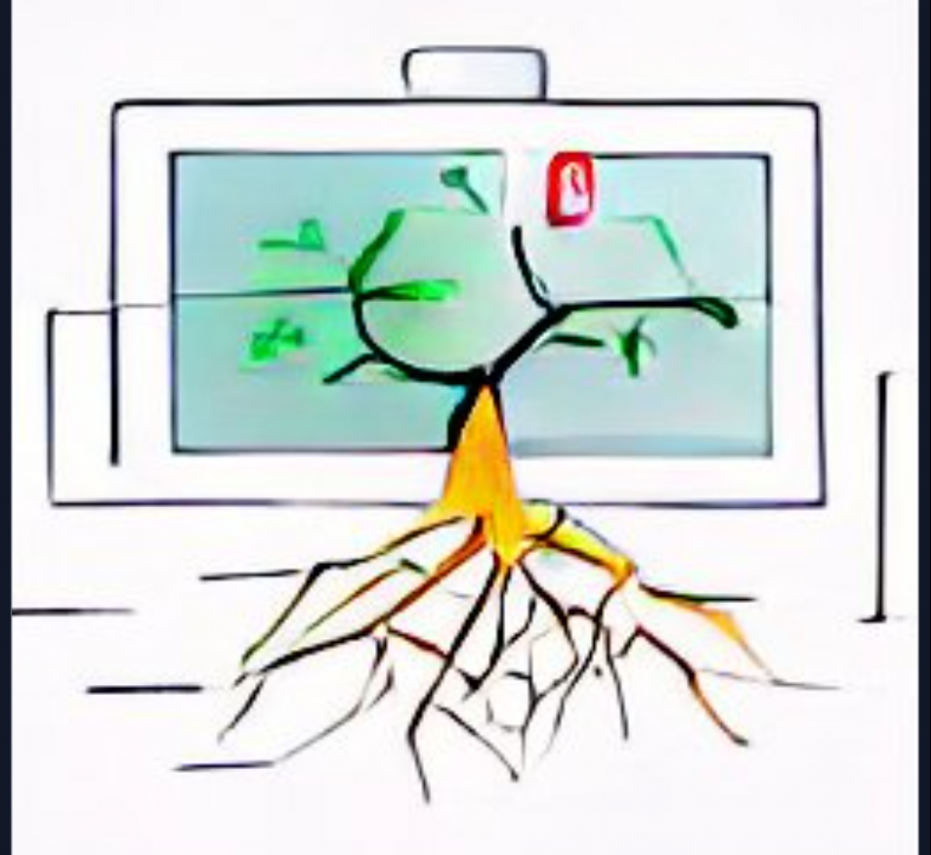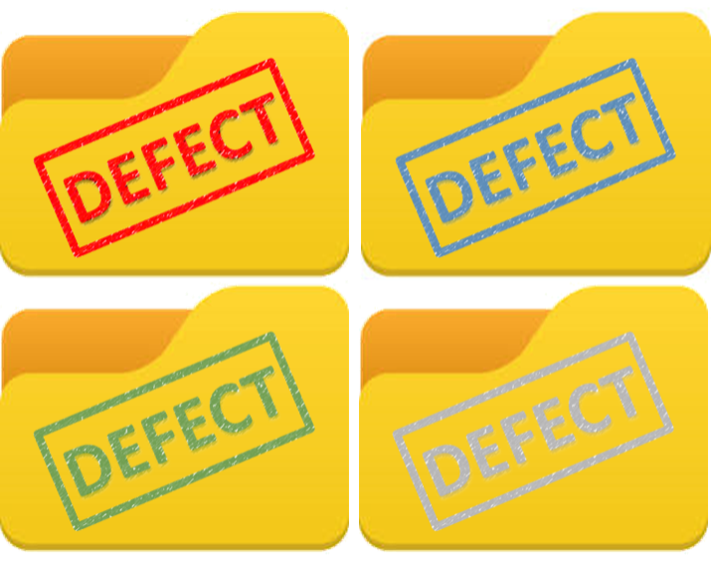Our current web experience is filled with a myriad of web technologies, some refusing to go away even after decades (e.g. sites still using ASP with OLE, ActiveX and Silverlight from Microsoft).
Due to compatibility issues and also to maintain legacy applications working, Microsoft maintained Internet Explorer (IE) bundled with Windows for years, even when the new chromium-based Edge web browser was gaining ground, until IE simply was no more.
However, Microsoft’s move to avoid leaving stranded hundreds of organizations that placed their bets on IE web technologies was to enable the so called Edge’s IE Compatibility Mode.
There are many ways to use this feature; however, one in particular that caught my attention was the “Enterprise Compatibility Mode” which can “force” Edge to open certain pre-defined web sites in IE compatibility mode right from the start.
The process is detailed here, but the actual changes of all the steps are reflected into two registry key values and one xml file. This means that there is a shortcut is to enable this feature by directly editing the Windows Registry as follows:
- Go the the Key
HKEY_CURRENT_USER\SOFTWARE\Policies\Microsoft - If a folder (Key)
Edgedoes not exist, create one - Under the Edge key, create the following registers:
- A REG_DWORD (32 bit) named
InternetExplorerIntegrationLevelwith Hex value of 1 - A REG_SZ (String) named
InternetExplorerIntegrationSiteListwith its value set to a path for the XML file that will contain the list of sites (e.g. c:\\users\\rodrigo.morteo\\documents\\ieList.xml). Note the the double backslash as folder separator.
- A REG_DWORD (32 bit) named
- Use a text editor (e.g. notepad.exe) to create the xml file in the folder specified above (for this example c:\users\rodrigo.morteo\documents\ieList.xml)
- Set the contents of the file to the following structure:
<site-list version="1"><created-by><tool>EMIESiteListManager</tool><version>10.0.14357.1004</version> <date-created>01/08/2025 18:40:26</date-created> </created-by> <site url="www.url1.com"> <compat-mode>Default</compat-mode> <open-in>IE11</open-in> </site> <site url="www.url2.com"> <compat-mode>Default</compat-mode><open-in>IE11</open-in></site></site-list>Note that between the “site-list” tags, you can replicate the “site” block as many times as needed, one per each url you want Edge to force open in IE Compatibility mode.
To confirm that the configuration worked, restart Edge and type the following url in the address bar: edge://compat/enterprise
This should show the list of sites you added in your xml file (www.url1.com and www.url2.com in this example).
If you type any of those urls in the address bar or if you have a .url shortcut pointing to those URLs, it should open Edge in IE compatibility mode showing the famous “e” icon at the beginning of the web addres.
For more information, please see the following article by byteben: